The Appraiser has multiple options to view the comps once the search has been performed around the Subject Property.
The Table view is the default view on the left side with the numbered comps sorted in the order of distance from the Subject Property.
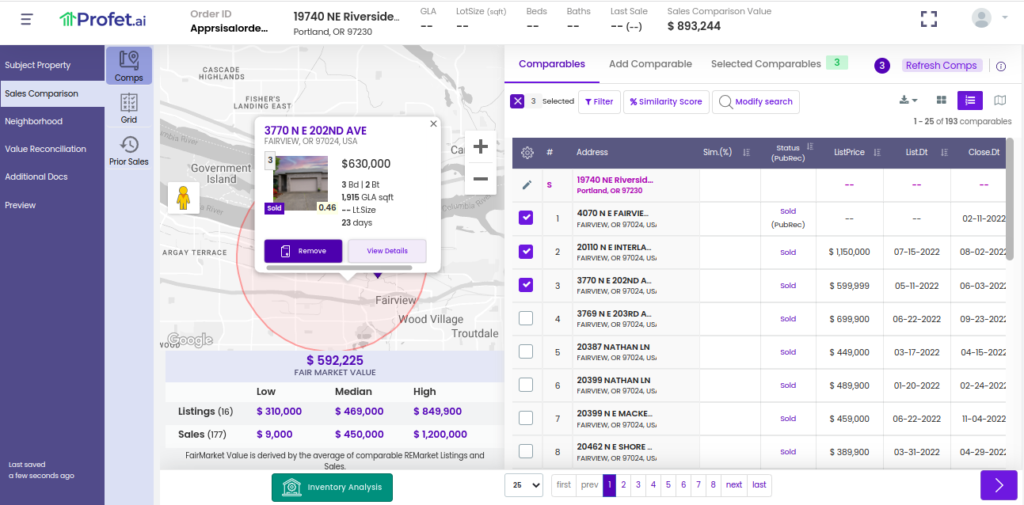
On the left side is a map of the location. The user gets a snapshot of the primary image of the property (Subject or comp), listing status, listing price, listing date, etc. The Appraiser has the option of selecting or deselecting additional fields in this view.
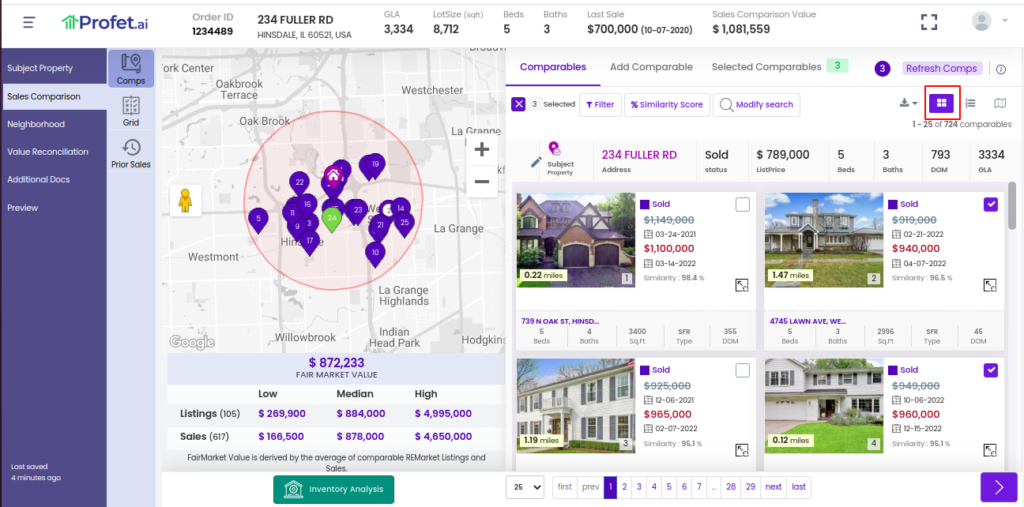
The Appraiser has the option to switch to a Grid View, in which each comp is displayed as a card with primary image, listing price, listing status, address, beds, baths, living area, type of property, distance from the Subject Property, and Days on Market identified.
Clicking on the View Details button opens up a window with the listing sheet for that comp. The Grid View is particularly useful while creating or reviewing a report on a mobile device.
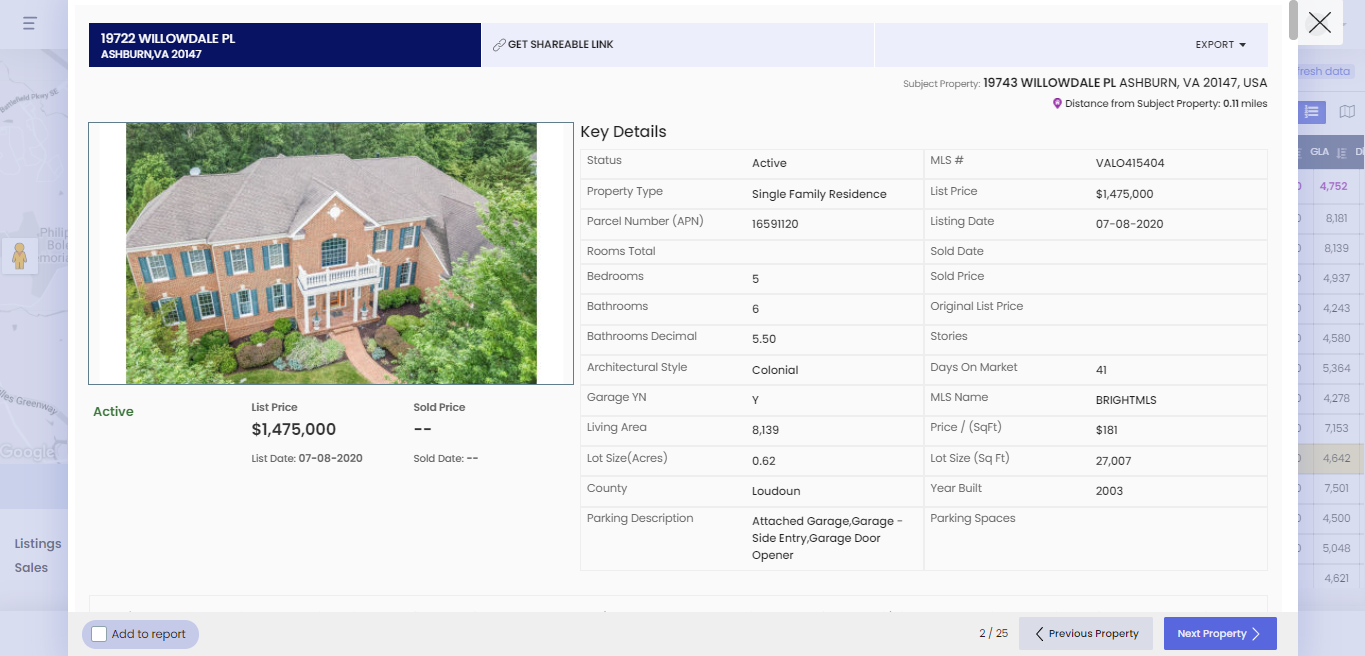
The Appraiser also has the option to switch off the map view to use the available screen space to review more comps in a single view. The comps will also have the Similarity Score computed, which helps the Appraiser select the best comps for the Subject Property.
Comps can be downloaded as a PDF or a CSV file. You have the option to pop-out a listing sheet in which you can view the full listing information for that property. You can change the thumbnail for that property that appears in the Profet.ai report, and upload images.
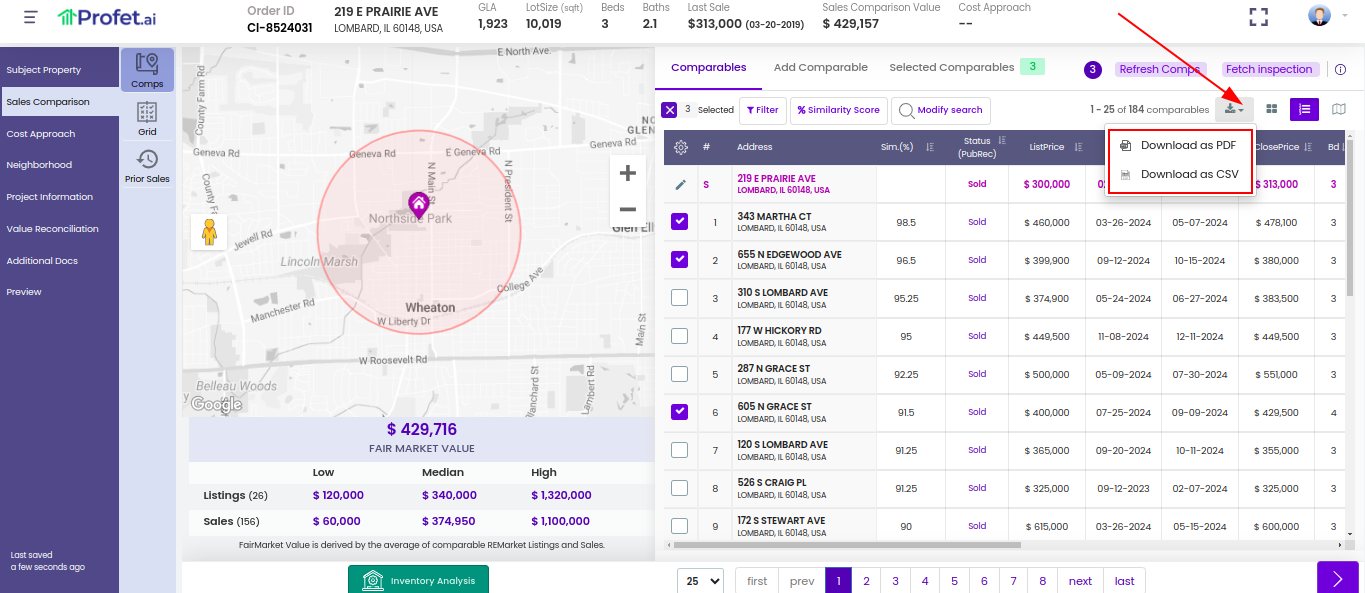
You also have the option to print the listing sheet as a PDF, or export as an XML or CSV file.
