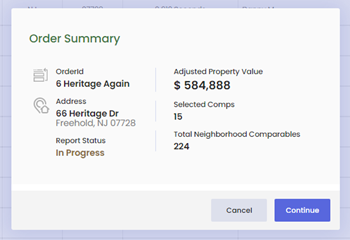Profet.ai allows appraisers to “work” with an order for up to 30 days without incurring additional charges or using credits if connecting through one of our forms software partners.
You can modify orders that you are working on as frequently as required to improve your appraisal analytics. To do this select the Modify Search option found directly above the listing/sale results list.
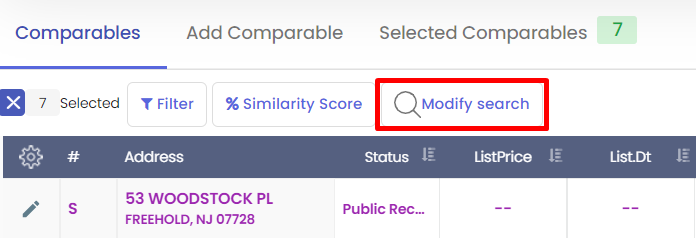
If there is a need to revisit an earlier generated report, you can find your orders in the dashboard or under the My Orders area.
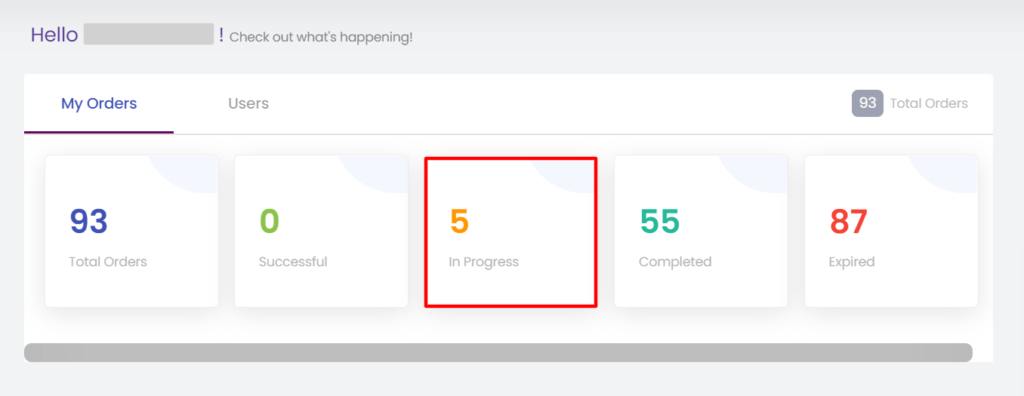
You can access the Dashboard, as well as your Orders directly from any page within Profet.ai by clicking on the “Hamburger” on the upper left corner of the page.
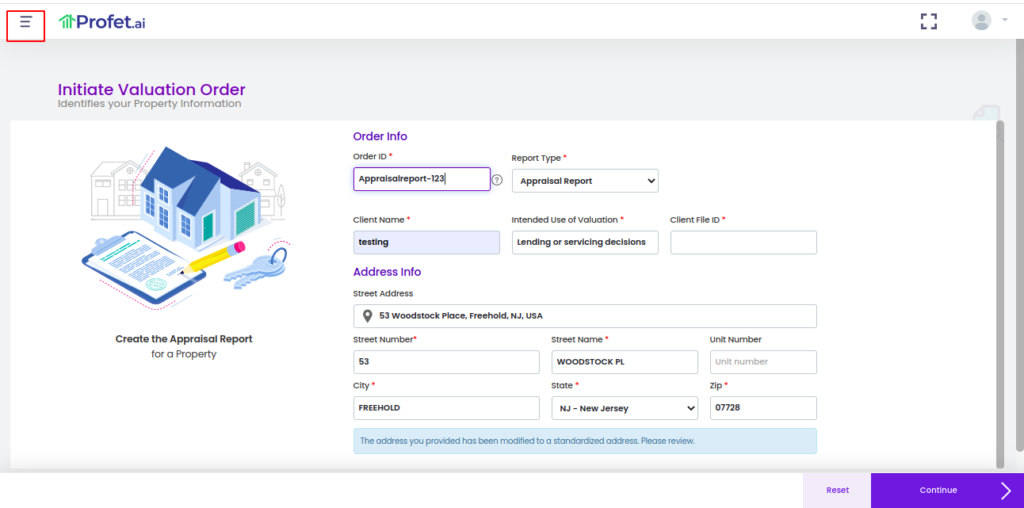
When clicking the Hamburger, the available options would slide out.

Select the Order menu option to view the full list of your orders for the current month. You can also search for any historical orders by Date Range and/or other Filters such as Order ID, City, State or Zip Code, as well as the Status. For example an Administrator for a company may search orders created by others in the company.
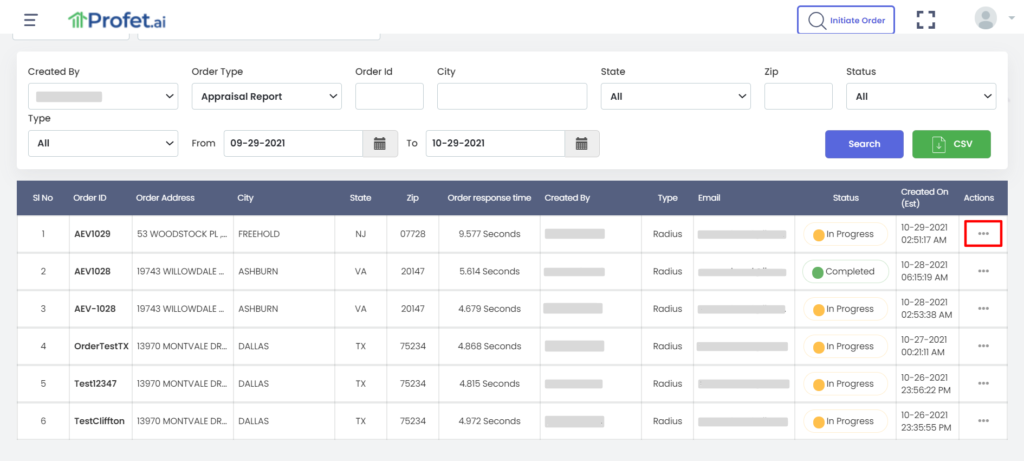
To access the existing order, you can click on the 3 “dots’ beneath the Actions header which would provide you 4 options to select from – View Order, Download, Edit, and Copy.
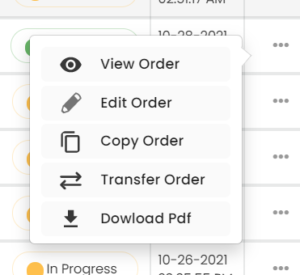
![]() View Order – This is an option that would be used by an Administrator or Manager to view the order but would not have any edit capability.
View Order – This is an option that would be used by an Administrator or Manager to view the order but would not have any edit capability.
![]() Edit Order – This lets you reopen the order and edit or modify the criteria, comp selection, value, update search results and even change export/print selections.
Edit Order – This lets you reopen the order and edit or modify the criteria, comp selection, value, update search results and even change export/print selections.
![]() Copy Order – This option will copy and generate a New Order if you do not want to make changes to the existing order. This would typically be used by an Administrator or Manager in an attempt to reproduce the order, without changing the original.
Copy Order – This option will copy and generate a New Order if you do not want to make changes to the existing order. This would typically be used by an Administrator or Manager in an attempt to reproduce the order, without changing the original.
![]() Transfer Order – This option would allow you to transfer the order from one user to another.
Transfer Order – This option would allow you to transfer the order from one user to another.
![]() Download Order – If there was a PDF report generated by the user, this option would allow your or Administrator/Manager to download a copy of the report.
Download Order – If there was a PDF report generated by the user, this option would allow your or Administrator/Manager to download a copy of the report.
When View Order, Edit or Copy are selected, an Order Summary is presented showing the latest details, such as the Adjusted Property Value, number of Selected Comps and the Total Neighborhood Comparables that were returned for the last search.